How can I back up my Android smartphone data?
Phones
- What is Mobile Buyback?
- Who is Mobile Buyback for?
- How is the trade-in value of my smartphone determined?
- How will I be paid for my smartphone?
- What happens if I do not agree with my smartphone’s valuation?
- What does POST do with my old smartphone?
- Which handsets can be traded in?
- Does POST accept damaged or broken mobiles?
- Do I need to send accessories with my smartphone?
- Can I trade in more than one handset?
- What do I need to do before selling my smartphone?
- I’ve signed the Buyback Quotation in a shop, what should I do?
- What happens to my data?
- What happens if I leave my SIM card in my smartphone by accident?
How can I back up my Android smartphone data?
Make sure that all of your data is saved to the Cloud or your computer before trading your smartphone in for a new model.
- Samsung Galaxy smartphones
We recommend that users of a Samsung Galaxy smartphone use Samsung’s Smart Switch app to transfer data from their old smartphone to their computer.

- Huawei smartphones
We recommend that users of a Huawei smartphone use the Huawei HiSuite app to transfer data from their old smartphone to their computer.
After buying your new Huawei smartphone, you can use HiSuite again to save all of your data, images and photos to your new smartphone.
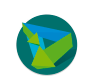
To back up your data to the Cloud from your smartphone, please follow the steps below:
- Connect the phone to a Wi-Fi network
- Go to Settings and select “Backup & Restore”
- Select “Google Account”
- Select “Back up now” to back up selected data to your Google Drive
- Check that the “Back up to Google Drive” box is ticked
- Google Photos is another good solution for backing up your photos and videos. Please download Google Photos in the PlayStore
- Open Google Photos
- In settings, select “Backup and sync” and check that “Backup and sync” is ticked
- In the “Folders” menu of the device to be backed up, select all folders to be backed up and displayed in the photo library. Your camera folder will be backed up automatically
- Stay connected to the Wi-Fi network until the process is complete
To back up your photos and videos to your computer, please follow the steps below:
- Connect the smartphone using the USB cable
- Follow the steps shown on the screen
- Choose the documents that you wish to back up to your computer
- Copy/paste your documents to the computer
- The process is exactly the same if you use a Mac, but you need to download Android File Transfer before transferring your smartphone’s data to your computer
Important: please also delete your smartphone from your Google/Samsung accounts
-
Go to “Settings”
-
Click on “Accounts and users”
-
Click on the accounts to delete
-
Click on “Delete”
Do you have any other questions?
Call us free of charge on 8002 8004 or +352 2424 8004 for international calls, 24/7.
